Export to Doubletake via the Services Menu
Aperture can be set up for automation in many ways. The services menu is one of the most flexible ways to do so. Here is an example on how to Export Versions from Aperture to DoubleTake for stitching and bringing the result back. In this way you design your own plug-in, and if you look around you may find other things you wish to automate.
All screen shots and tesing is done on Mac OS X Lion.
Steps
- Download this Automator Workflow and install
it as a service
(30 second video). Or
open and inspect it if you want to see what possibilities this offers!
Installing just means that it is moved to your ~/Library/Services folder which you can get to via Finders Go menu.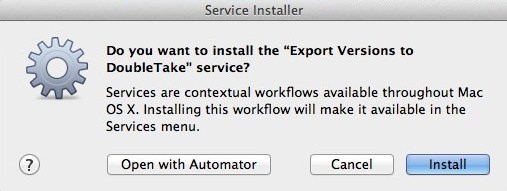
- Select the photos you want to stitch with DoubleTake in Aperture
-
Pick the "Export Versions to DoubleTake" from Aperture's Services menu. Edit the shortcut via System Preferences if you wish.
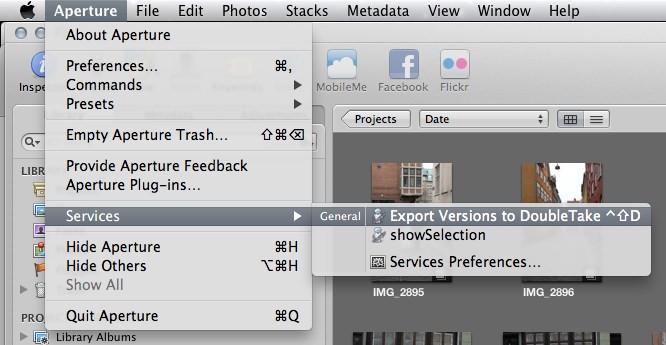
- Adjust as needed in DoubleTake
- Use DoubleTake's Save to Aperture menu or the shortcut in the toolbar.
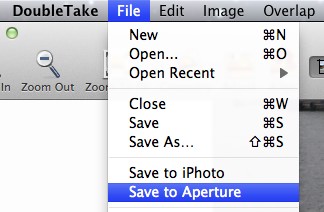
The Details
To get most from this take a look at the details.
